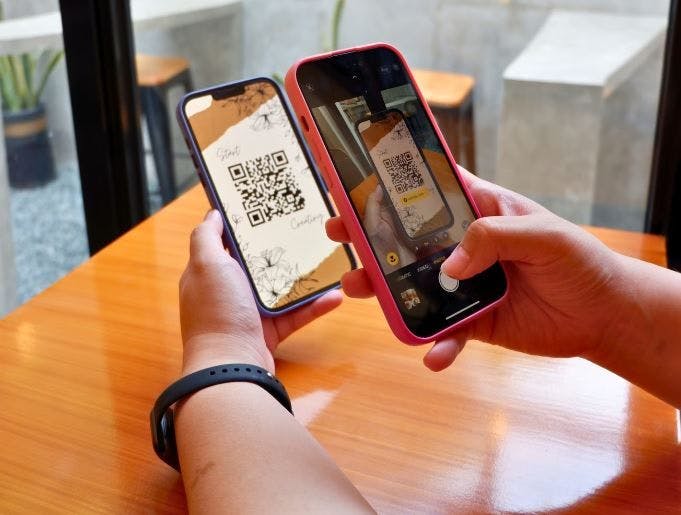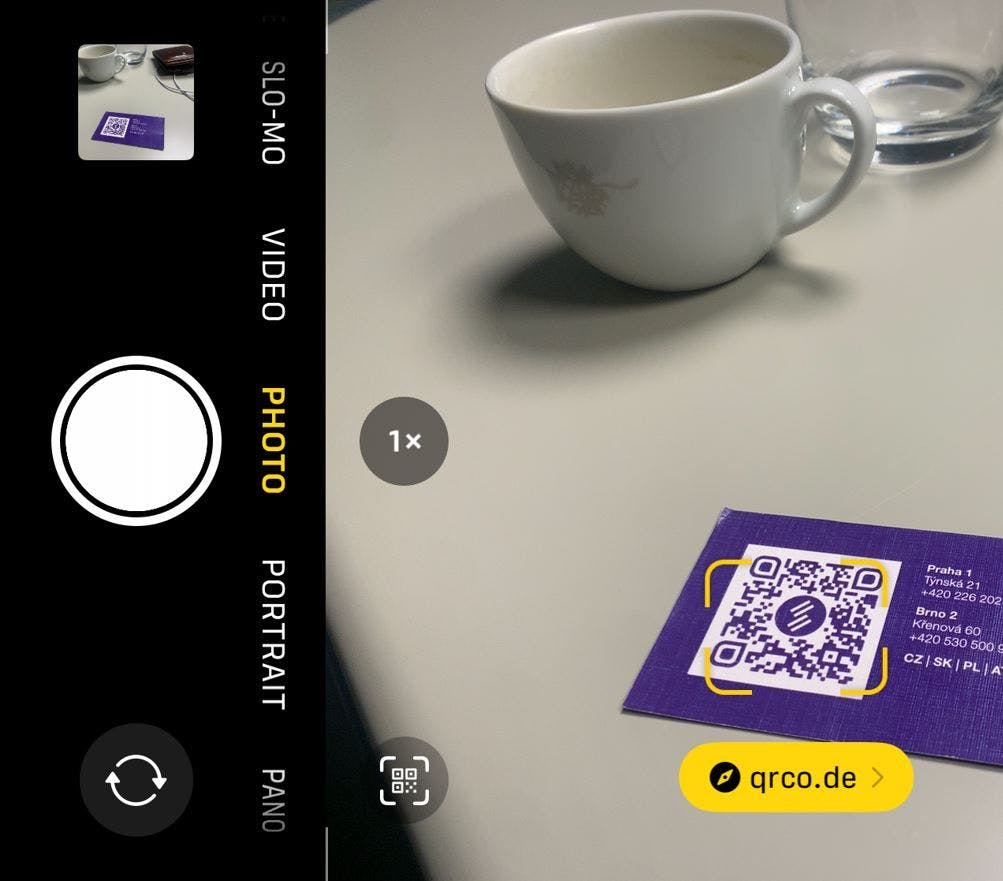Creating QR Code art with a couple clicks
We have made it as easy as possible for you to generate your own fancy QR codes. There are various difficulty levels ranging from Beginner, up to Expert option, where all of the relevant Stable Diffusion and ControlNet settings are at your disposal.
This article is a basic guide for the Beginner level setting.
Step 1: Choose QR Code destination
Enter the QR code data, or in other words the destination to where it takes you once you scan it. It can be URL, email or a link to your socials.

Step 2:
Here is the creative bit, you have to think of what you want the code to look like, specify style, colors, materials that you want to be used.

Step 3:
Save your work and you are done
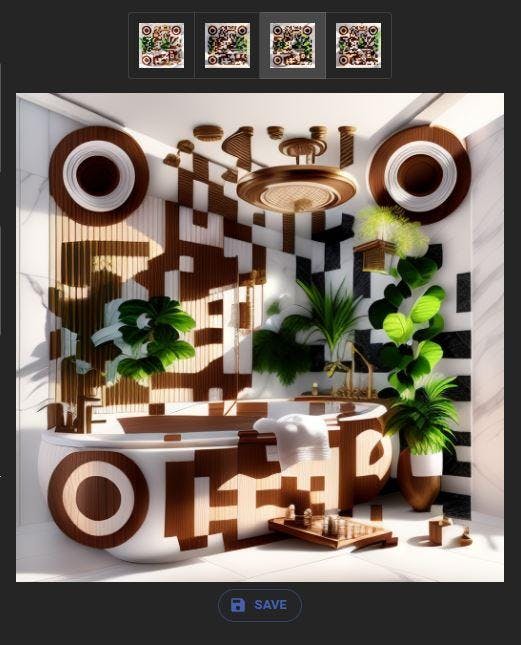
Ready to try it?
Here is our QR Code art generator from QR Diffusion. Free to use with some rate limits for registered free users. Have a try yourself and let us know what do you think.
qrv2Whats next:
What is powering the image generation? If you are curious read more about StableDiffusion. Wanna know, what is making the QR code patterns in the image scannable? Learn about ControlNet.